Application Log
Application Log reflects every action taken by the application and displays messages, notifications and other service information. Use these messages to observe and analyze processes flow.
To open Application log view do one of the following:
- Click from the main menu
- Press F8 keyboard shortcut
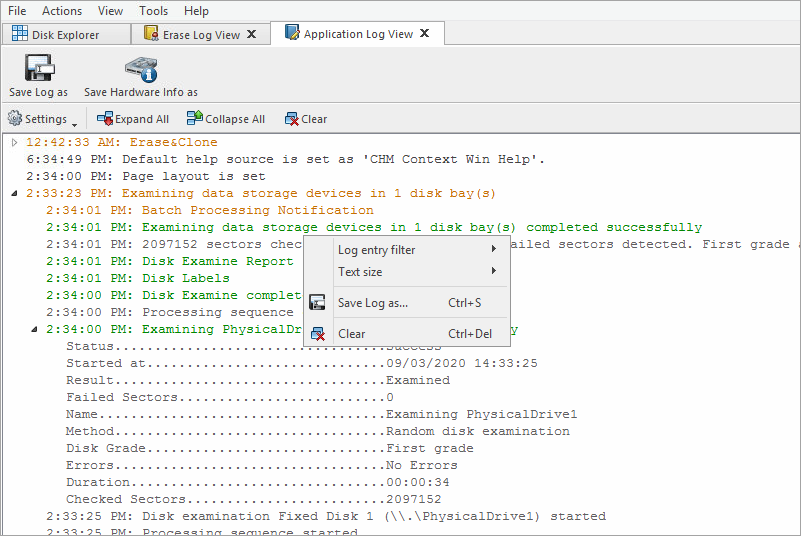
Once Application Log View is open and active, you can use toolbar buttons and the context menu to perform the following tasks:
- Save log as
- Opens a standard Save As dialog. Save the actual application log file to the local disk Default is .LOG file extension.
- Save hardware info as
- Opens a standard Save As dialog. Save the disk diagnostic file to the local disk. Default is .XML file extension.
- Log entry filter
-
Shows or hides specific entry types in Log View:
- Minimum details
- Shows non-critical warning entries.
- Maximum details
- Shows advanced entries related to the application behavior and data analysis.
- Text size
- Changes text size to Large, Normal or Small.
- Expand All
- Expands all collapsed log nodes.
- Collapse All
- Collapses all log nodes.
- Clear
- Clear the log for the current application session.
We recommend that you attach a copy of the log file to all requests made to our technical support group. The entries in this file will help us to resolve certain issues.
Output view
Simplified log view pane can be used as a convenient way to view application events of ongoing processes at any featured view. Context menu allows to filter out event entries by its type or significance (priority) attributes.