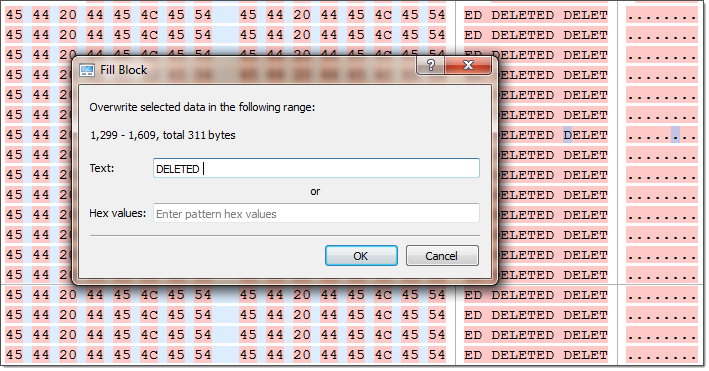Filling a selection
You can fill a selection with an arbitrary text or binary data. Make a selection first, then right click . The Fill Block dialog allows entering either text or hex value patterns which will be used to fill the selection. Patterns are used in a loop until the whole selection is filled. For example, if you need to fill a selection with 0 bytes, just enter 00 into the Hex values edit field. If you want fill it with an 'ERASED' pattern, enter it as a text and it will be repeated as many times as necessary to fill the block.