Navigation and information
Basic Navigation
After you have opened an object with the Disk Editor, you may navigate by scrolling block by block, or by jumping directly to specific addresses. You may jump to disk system records such as the boot sector (primary and copy) or a partition table.
Use the Navigate button in the toolbar to jump to a specific area in the open object.
When you navigate to an access point through the Navigate menu or jump to a specific offset or sector, those addresses are stored in a stack. You can move backward and forward to the previous locations by using the Back and Forward commands located in the Disk Editor Toolbar.
The selections that appear depend on the type of object that you are editing.
Direct Navigation
No matter what object is opened for editing, the first two menu items in the Navigate menu will be Go to Offset and Go to Sector.
Read Move to offset and Move to sector (cluster) articles for more information.
Logical navigation
After you have opened an object with Hex Editor, you may navigate by scrolling block by block, or by “jumping” directly to specific addresses. You may jump to disk system records, such as the boot sector (primary and copy) or partition table. In a file’s cluster chain list, you may jump to the first cluster of a continuous cluster chunk when working with a file.
To open the Navigate menu:
- In the Hex Editor toolbar, open the Navigate drop-down menu.
- Right-click in the editor pane and open the Navigate sub menu in the context menu.
The selections that appear depend on the type of object that you are editing.
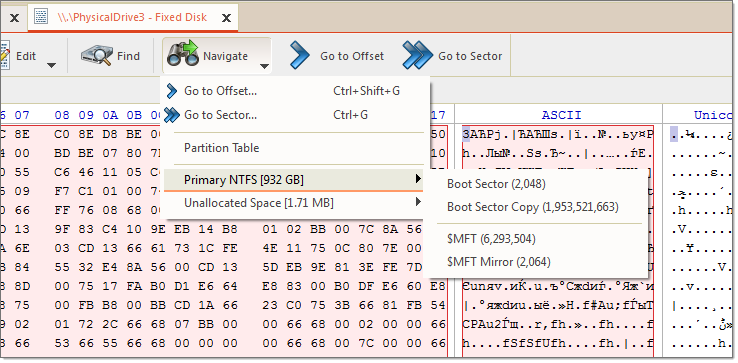
Use Property view and SMART Info for detailed information about subject attributes - Property views.